After installing WordPress, the first thing every beginner needs to learn how to install WordPress plugins. Plugins are tools which provide additional functionality to your application and offers new additions to your blog that either enhance features that were already available or add otherwise unavailable new features to your site.
3 Different Methods To Install WordPress Plugins:
Once a plugin is installed, you may activate it or deactivate it from the Plugins menu in your WP administration. Technically, WordPress offers three ways to install plugins.
1. Search and Install WordPress Plugin
2. Manually, installed plugins using FTP
3. Download, Upload and Install WordPress Plugin
1: Search and Install WordPress Plugin
Firstly, we need to go Dashboard (Admin Area). Go to the Plugins -> Add New -> Search Plugin
Find the plugin by typing the plugin name or the functionality you are looking for. Firstly, Make sure you check that the plugin is compatible with your current version of WordPress.
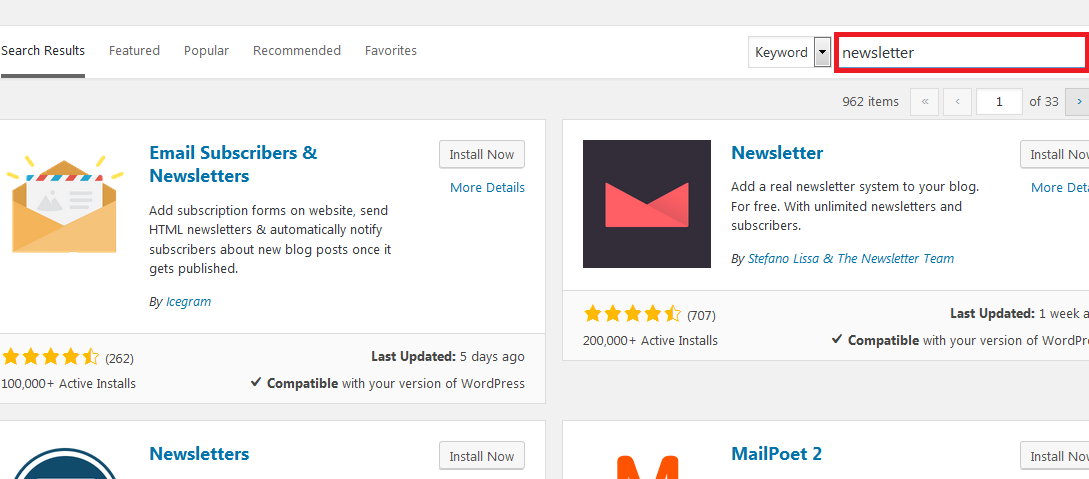
After then, Install Plugin and Activate Plugin
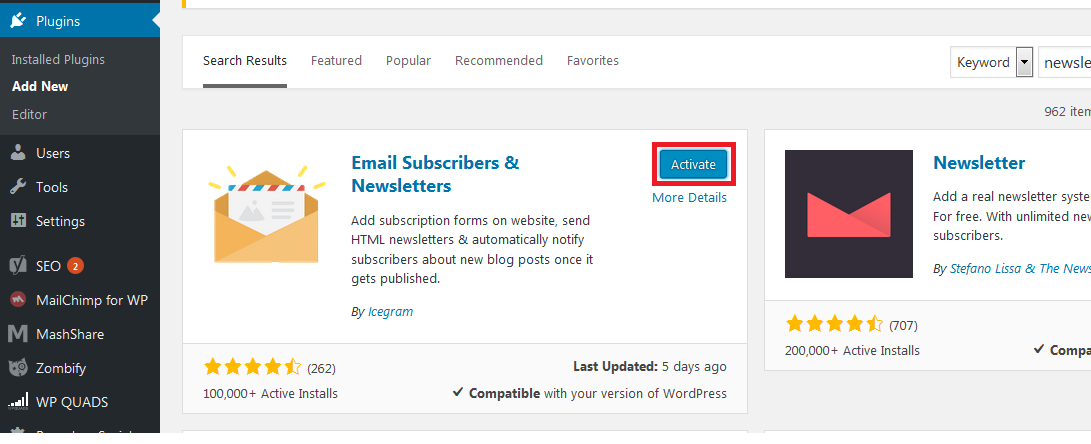
You can pick plugin which you want, here we used (Email Subscribers & Newsletters) plugin. You can click on More Details to see more information about any plugin.
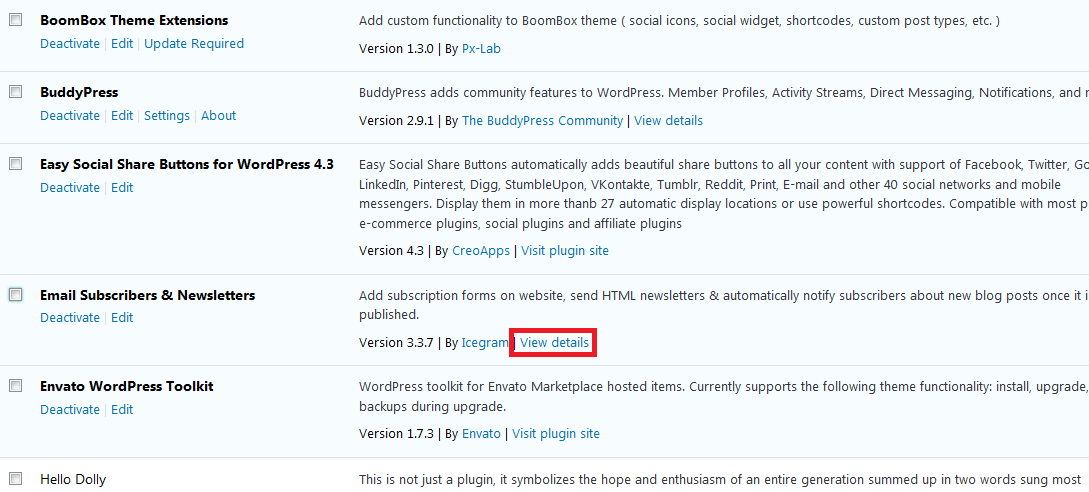
A WordPress plugin can be installed on your site, but it will not work unless you activate it. So go ahead and click on the activate plugin link to activate the plugin on your WordPress site.
2: Manually, installed plugins using FTP
In some cases, your hosting provider may have file restrictions that could limit your ability to install a plugin from the Dashboard. You upload the plugin using an FTP software such as Filezila and configure it.
You simply download the plugin from the WordPress plugin library, unzip it and upload it to your WordPress plugin library using your FTP software. Normally, the plugin upload folder is located under wp-content/plugins.
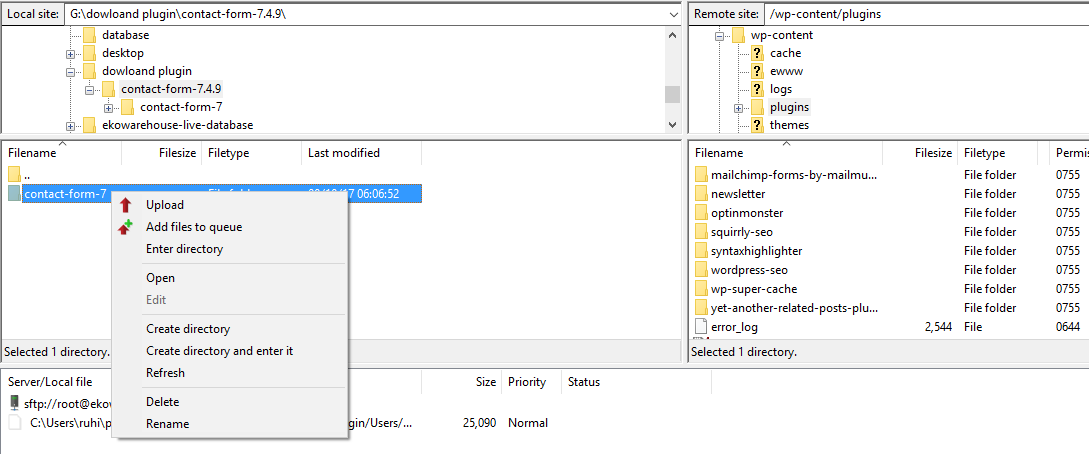
Once you are done uploading the file, you can simply go to the WP dashboard and activate the plugin. This is a very useful method.
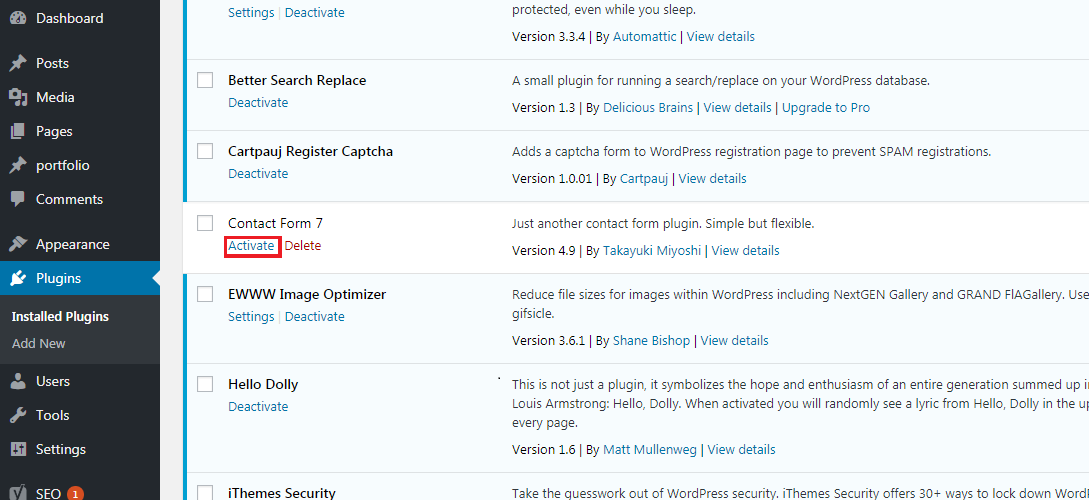
3: Download, Upload and Install WordPress Plugin
How to Install WordPress Plugin Downloaded From 3rd Party Sites. If you have downloaded a WordPress plugin from somewhere, you can upload the .zip file and install it directly from the WordPress dashboard. Click on Upload Plugin and browse your drive to find the .zip file.
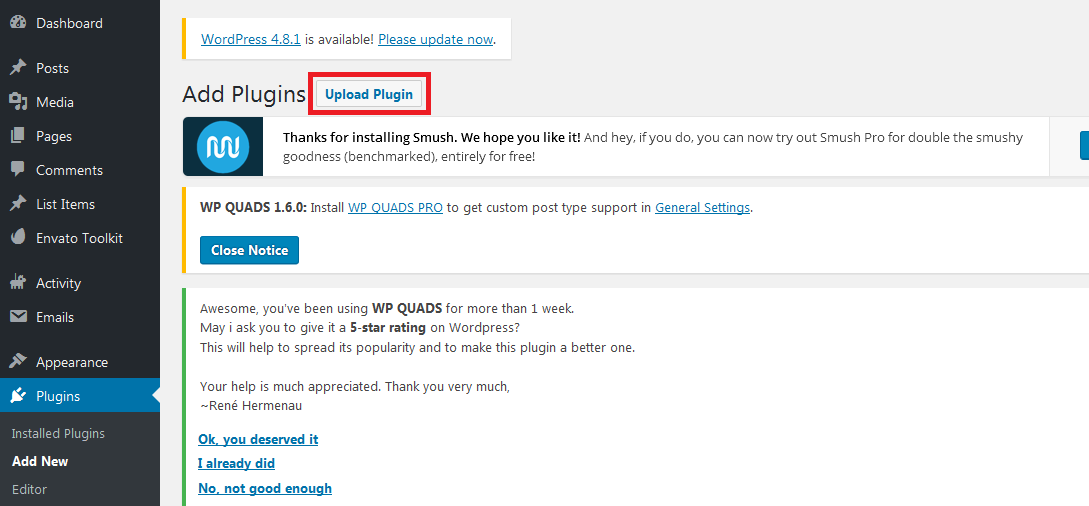
WordPress only accepts the .zip format for uploading WordPress plugins and themes.
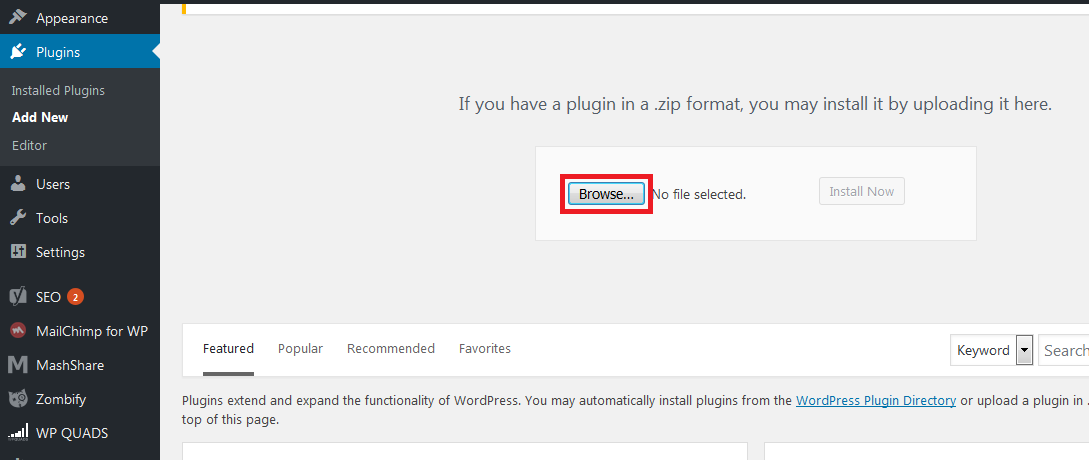
We hope this helped you learn how to install WordPress plugins.
Please feel free to comment below, your suggestion and problems if you face – we are here to solve your problems.
